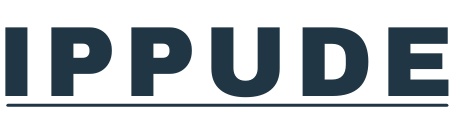How to Change a Sim Card on an iphone
Changing a SIM card on an iPhone is a simple process that requires a few steps to follow. In this guide, we’ll walk you through the steps involved in replacing an iPhone SIM card. We’ll also provide you with tips for safely removing and inserting a SIM card, troubleshooting common iPhone SIM card issues, and more.
Step-by-step guide to changing an iPhone SIM card
- Turn off your iPhone by holding down the power button.
- Locate the SIM card tray on your iPhone. Depending on your iPhone model, the SIM card tray can be found on the right or left side of your phone.
- Insert a paperclip or SIM eject tool into the small hole on the SIM card tray to open it.
- Gently remove the SIM card tray from your iPhone.
- Remove the old SIM card from the SIM card tray.
- Insert the new SIM card into the SIM card tray.
- Gently push the SIM card tray back into your iPhone until it clicks into place.
- Turn on your iPhone and follow the prompts to activate your new SIM card.
Tools needed for a successful iPhone SIM card replacement
- Paperclip or SIM eject tool
Understanding the different iPhone models and their SIM card compatibility
- iPhone 4 and earlier models use a standard-size SIM card.
- iPhone 4S and later models use a micro-SIM card.
- iPhone 5 and later models use a nano-SIM card.
Tips for safely removing and inserting a SIM card in your iPhone
- Always turn off your iPhone before removing or inserting a SIM card.
- Use a paperclip or SIM eject tool to open the SIM card tray.
- Gently remove the SIM card tray from your iPhone.
- Avoid touching the metal contacts on the SIM card.
- Make sure the SIM card is properly aligned before inserting it into the SIM card tray.
- Gently push the SIM card tray back into your iPhone until it clicks into place.
Troubleshooting common iPhone SIM card issues and solutions
- SIM card not recognized: Try removing and reinserting the SIM card or restarting your iPhone.
- No service or poor signal: Check your cellular network settings, make sure your iPhone is up to date, and contact your carrier if the issue persists.
- SIM card locked: Contact your carrier to unlock your SIM card.
- Invalid SIM card: Make sure your SIM card is compatible with your iPhone and contact your carrier if the issue persists.
Activating your new SIM card on an iPhone: What to expect
- Follow the prompts on your iPhone to activate your new SIM card.
- You may need to enter your carrier’s activation code or call your carrier to activate your new SIM card.
iPhone eSIM vs physical SIM: Pros and cons of each option
- eSIM: Pros include the ability to have multiple phone numbers on one device and the convenience of activating your phone without a physical SIM card. Cons include limited carrier support and the inability to switch carriers easily.
- Physical SIM: Pros include wide carrier support and the ability to switch carriers easily. Cons include the need to physically insert and remove the SIM card and the inability to have multiple phone numbers on one device.
Transferring data and contacts from your old SIM card to a new one on an iPhone
- If your old SIM card contains contacts or other data, you can transfer this information to your new SIM card by exporting it from your old SIM card and importing it to your new SIM card.
- To export contacts from your old SIM card, go to Settings > Contacts > Import SIM Contacts.
- To import contacts to your new SIM card, go to Settings > Contacts > Export SIM Contacts.
How to unlock your iPhone for use with a different carrier’s SIM card
- Contact your carrier to request an unlock.
- Follow the carrier’s instructions to unlock your iPhone.
- Once your iPhone is unlocked, you can use it with a SIM card from any carrier that supports your iPhone model.
iPhone SIM card FAQs: Answering the most common questions
Q: Can I use a SIM card from another carrier with my iPhone?
A: It depends on your iPhone model and carrier. Some iPhones are locked to a specific carrier, while others are unlocked and can be used with any carrier that supports them. Contact your carrier to check if your iPhone is unlocked or if you need to request an unlock.
Q: How do I know which size SIM card my iPhone uses?
A: iPhone 4 and earlier models use a standard-size SIM card, iPhone 4S and later models use a micro-SIM card, and iPhone 5 and later models use a nano-SIM card. You can also check your iPhone’s user manual or the manufacturer’s website for more information.
Q: What should I do if my iPhone doesn’t recognize my SIM card?
A: Try removing and reinserting the SIM card or restarting your iPhone. If the issue persists, check your cellular network settings and make sure your iPhone is up to date. Contact your carrier if the issue continues.
Q: Can I use an eSIM and a physical SIM card at the same time on my iPhone?
A: It depends on your iPhone model and carrier. Some iPhones support dual SIM cards, allowing you to use an eSIM and a physical SIM card at the same time. Contact your carrier for more information.
Q: Can I transfer my contacts from my old SIM card to my new iPhone without a computer?
A: Yes, you can transfer your contacts from your old SIM card to your new iPhone by exporting them from your old SIM card and importing them to your new iPhone. Go to Settings > Contacts > Import SIM Contacts to export contacts from your old SIM card and Settings > Contacts > Export SIM Contacts to import contacts to your new iPhone.
Q: How do I activate my new SIM card on my iPhone?
A: Follow the prompts on your iPhone to activate your new SIM card. You may need to enter your carrier’s activation code or call your carrier to activate your new SIM card.
Q: Can I use my iPhone with a SIM card from another country?
A: It depends on your iPhone model and carrier. Some iPhones are locked to a specific carrier, while others are unlocked and can be used with any carrier that supports them. Contact your carrier to check if your iPhone is unlocked or if you need to request an unlock.
Q: What should I do if my iPhone SIM card is damaged or lost?
A: Contact your carrier to request a replacement SIM card. They will send you a new SIM card that you can activate on your iPhone.
Q: Can I use an iPhone without a SIM card?
A: Yes, you can use an iPhone without a SIM card, but you will not be able to make calls or use cellular data. You can still use Wi-Fi to browse the internet, use apps, and send messages.
Q: How do I remove a stuck SIM card from my iPhone?
A: If your SIM card is stuck in your iPhone, do not try to force it out. Contact your carrier or Apple Support for assistance.
Q: Can I activate an eSIM on my iPhone?
A: Yes, you can activate an eSIM on your iPhone. Contact your carrier to check if they support eSIM and how to activate it on your iPhone.
Q: How do I switch my iPhone from a physical SIM card to an eSIM?
A: Contact your carrier to check if they support eSIM and how to switch from a physical SIM card to an eSIM. Once you have activated your eSIM, follow the instructions to remove the physical SIM card and switch to the eSIM.
Q: Can I use an iPhone with a prepaid SIM card?
A: Yes, you can use an iPhone with a prepaid SIM card. Contact your carrier to check if they offer prepaid SIM cards and how to activate them on your iPhone.
Q: How do I check if my iPhone is locked or unlocked?
A: Go to Settings > General > About on your iPhone and look for the Carrier Lock or SIM Lock status. If it says “No SIM restrictions” or “Unlocked”, your iPhone is unlocked and can be used with any carrier that supports it. If it says “Locked”, contact your carrier to check if you need to request an unlock.
Q: How do I remove a SIM card from an iPhone that doesn’t have a SIM card tray?
A: Some iPhone models, such as the iPhone 11 and later models, have an eSIM and do not have a physical SIM card tray. To remove the eSIM, go to Settings > Cellular > SIM Status > Remove Cellular Plan. Contact your carrier for more information on how to remove the eSIM from your iPhone.
Changing a SIM card on an iPhone is a straightforward process that requires a few simple steps. However, it is essential to follow the tips for safely removing and inserting a SIM card, troubleshooting common SIM card issues, and understanding the different iPhone models and their SIM card compatibility.
By doing so, you can ensure a successful SIM card replacement and avoid any potential issues. If you have any further questions or concerns about your iPhone SIM card, don’t hesitate to contact your carrier or Apple Support for assistance.